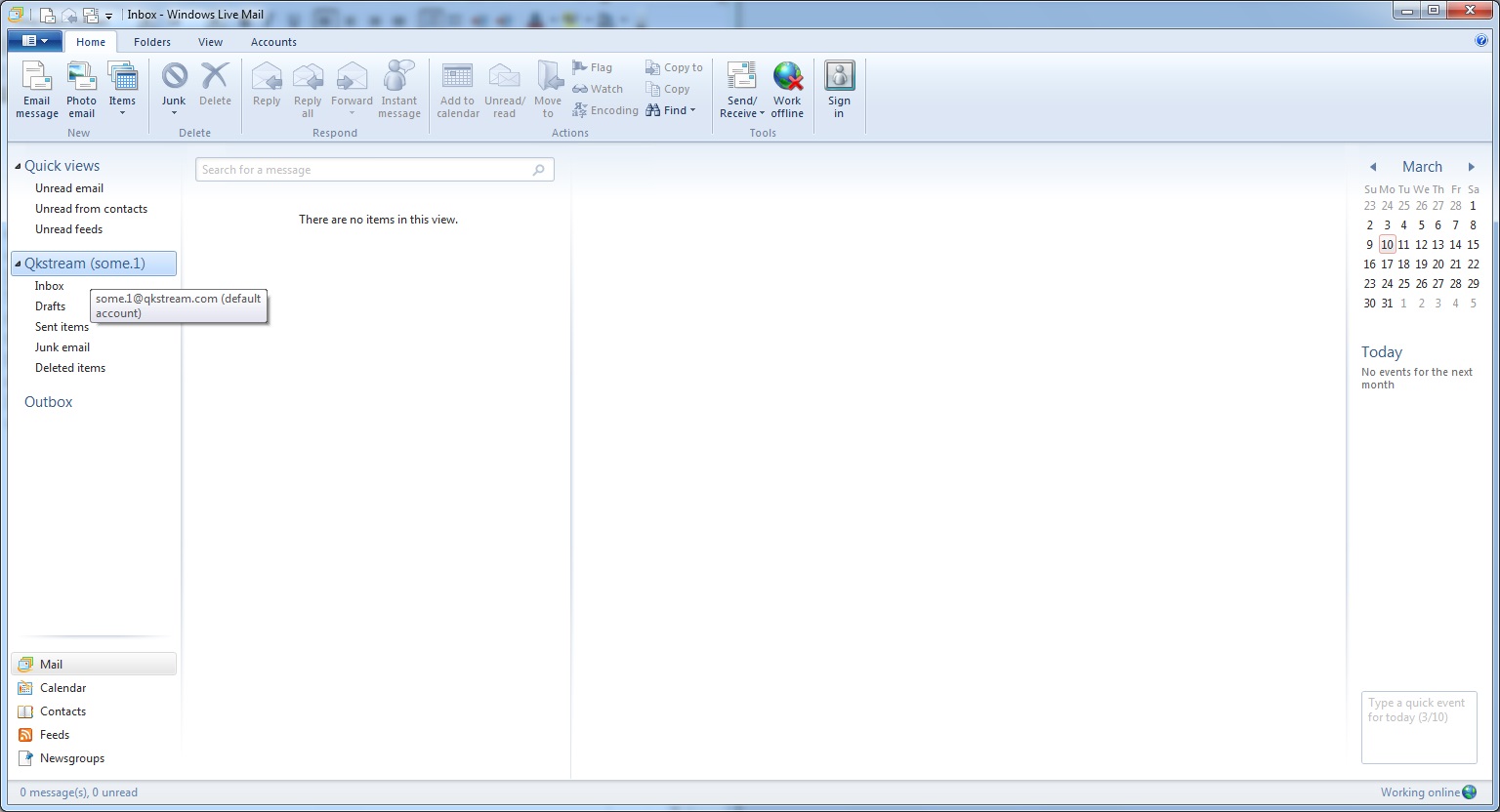Windows Live Mail 2012
1. Once you have started Windows Live Mail it will prompt you to enter your E-mail address, password and display name. Once this is done check the box that says Manually configure server settings then click Next. 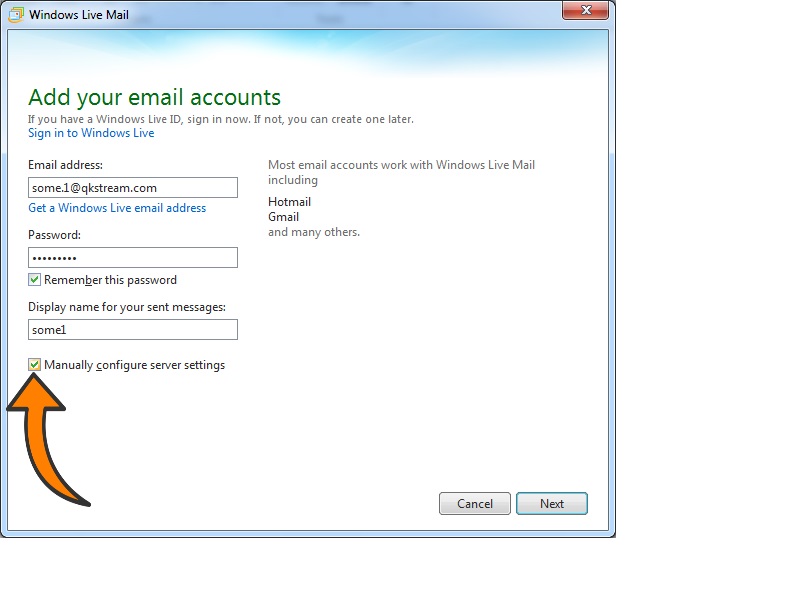
2. Next we will have to set up the incoming and outgoing mail servers. The incoming mail server should be set as mail.qkstream.com port 995 and make sure the box for SSL is checked. The outgoing server will have the same settings however the port number will be 465. In the box for authentication ensure it is set as clear text. Once this information is entered we are ready to click Next.
* The outgoing server box will require authentication though the box is not checked in this image.
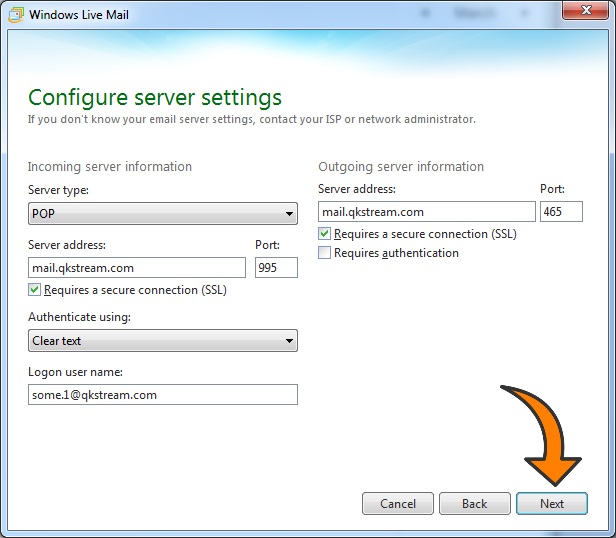
3. If the information you entered is all correct it will show you that you have successfully added an account and can now click Finish. This will send you into Windows Live Mail and you are now ready to send and receive e-mails.