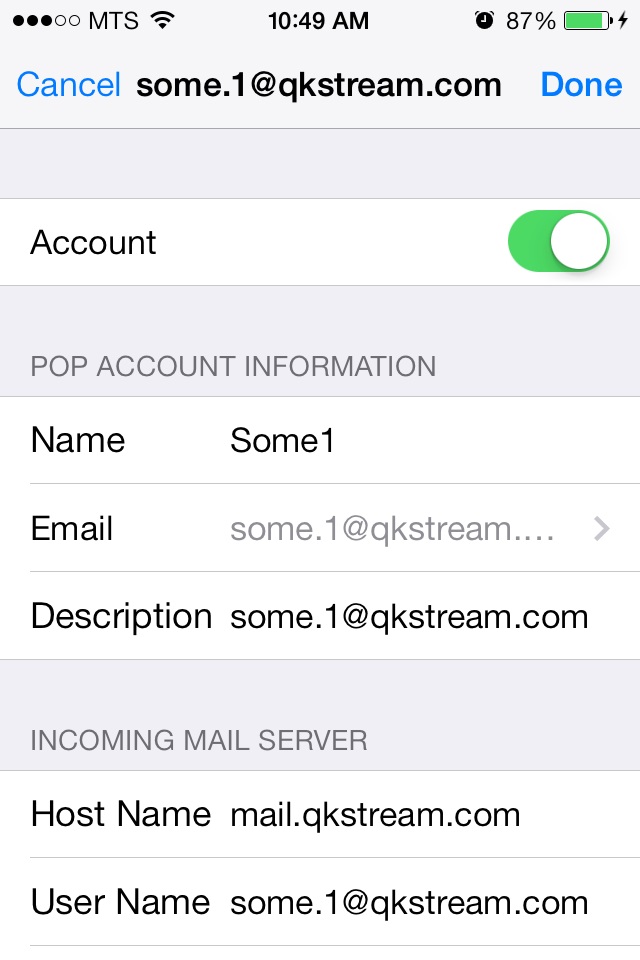IPhone/IPad E-Mail Set-up Walkthrough
Â
1. Find your Settings Icon
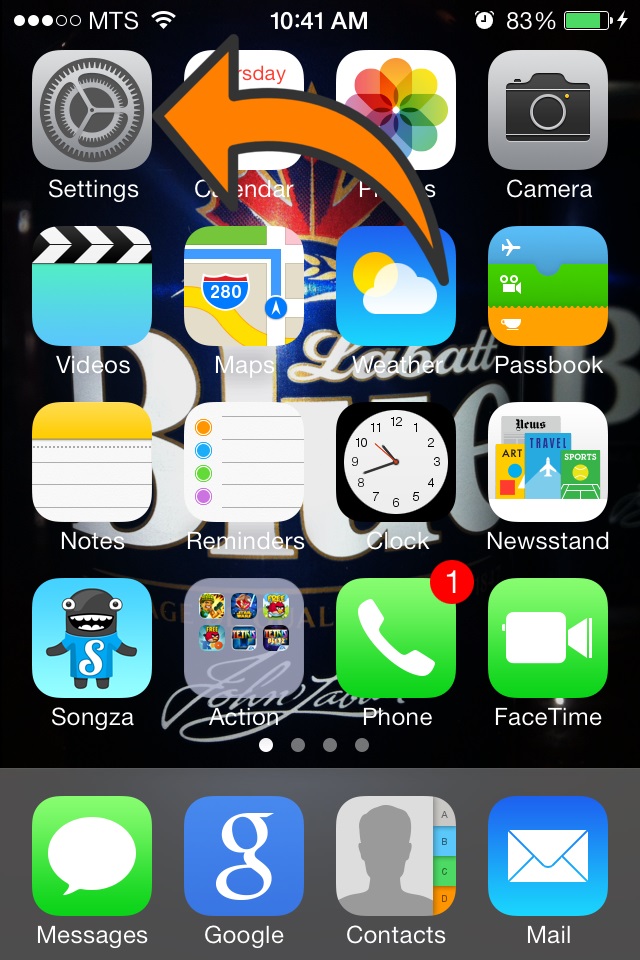
 
2. Scroll down the page and tap on Mail, Contacts, Calendars
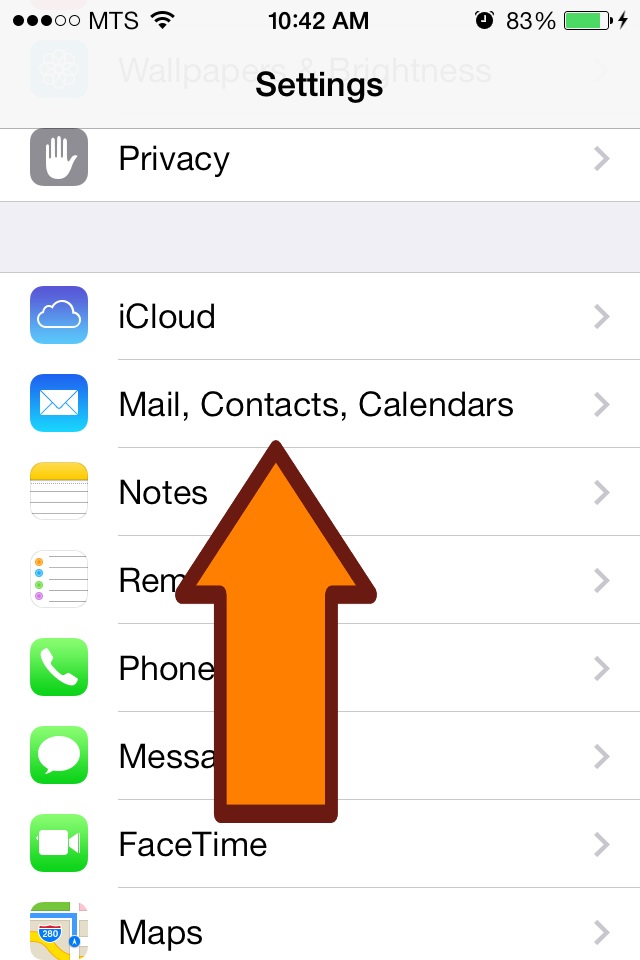
 
3. Depending how many active accounts you have you will have to scroll down and tap Add Account
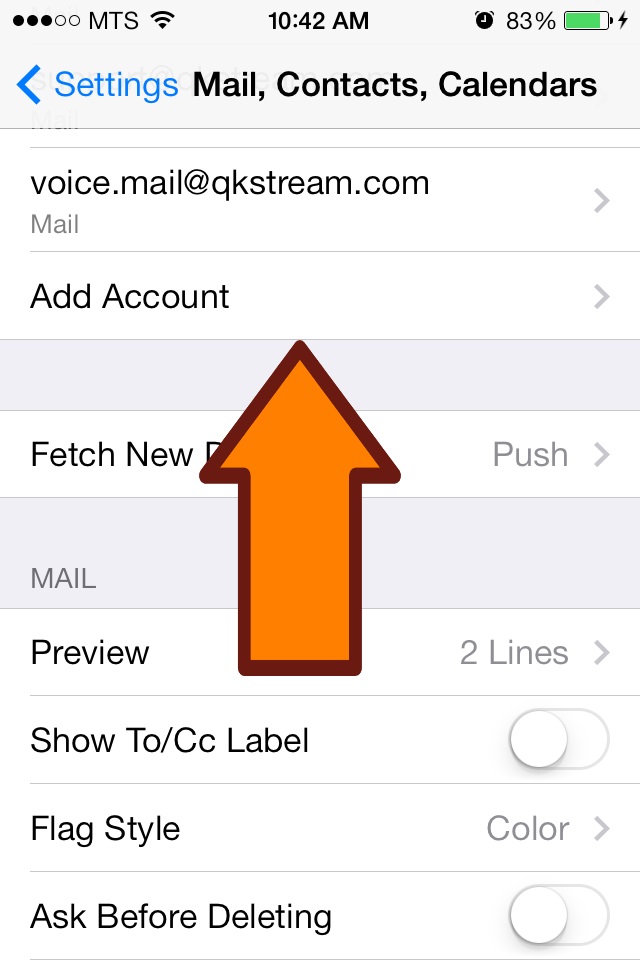
4. When it asks you what kind of account to activate select Other
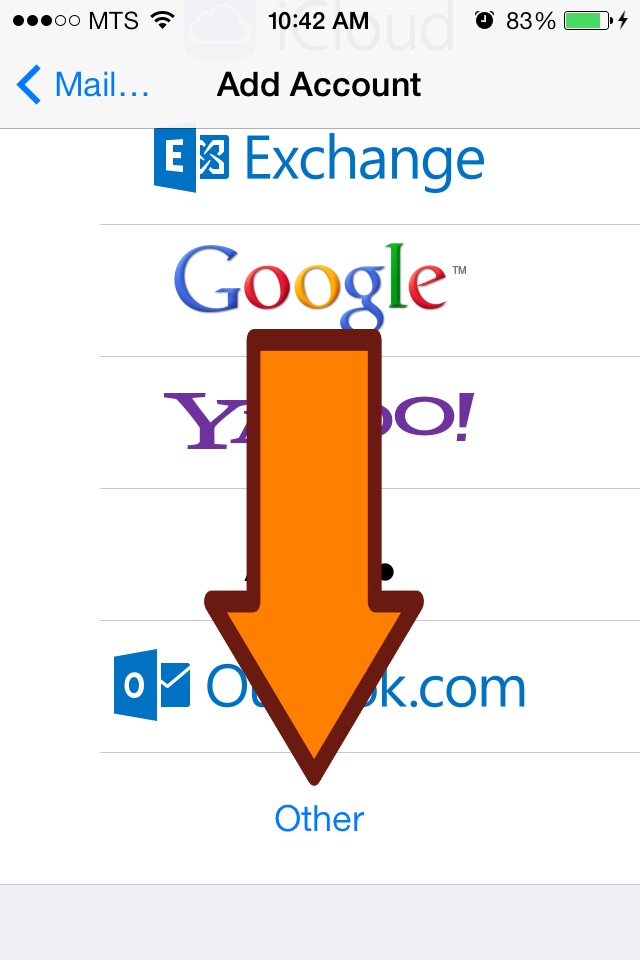
5. Select Add Mail Account
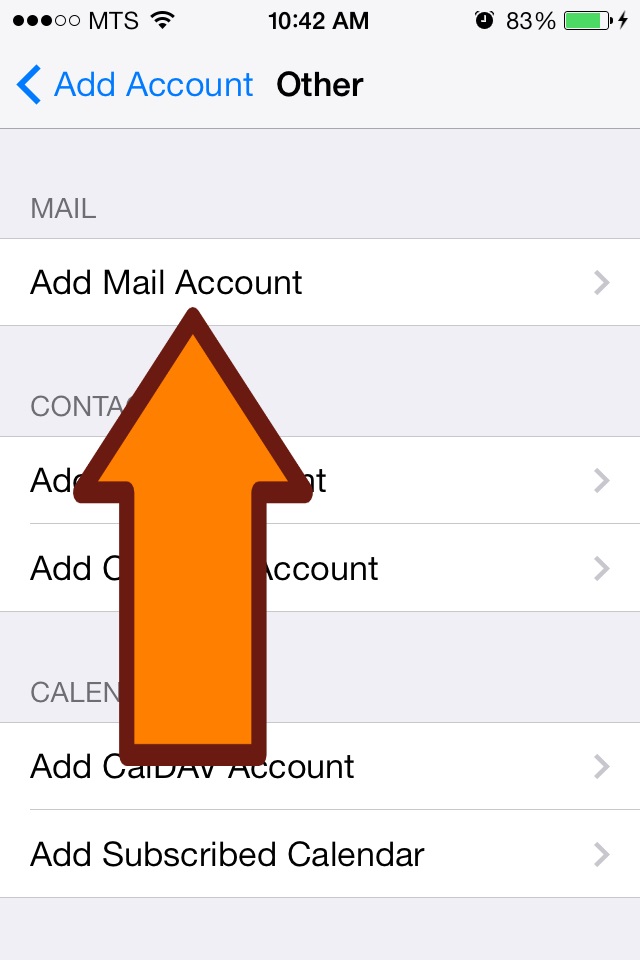
6. In the New Account screen enter your e-mail information including your password. Once the account is entered it will verify and move you to the next step.
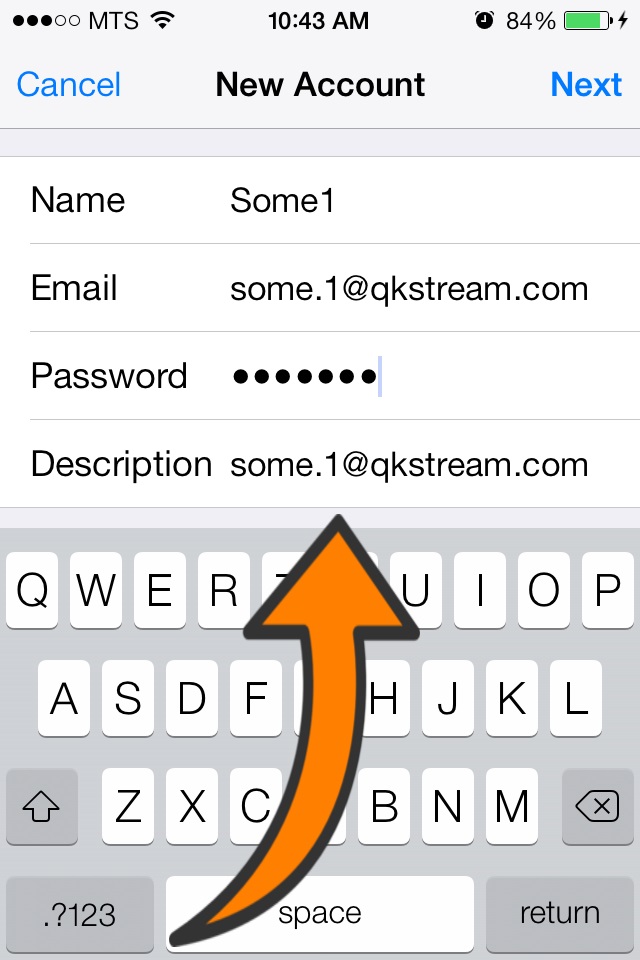
7. Once verified it will ask you for the server details also what kind of account to set-up. We want to Select POP as shown here.
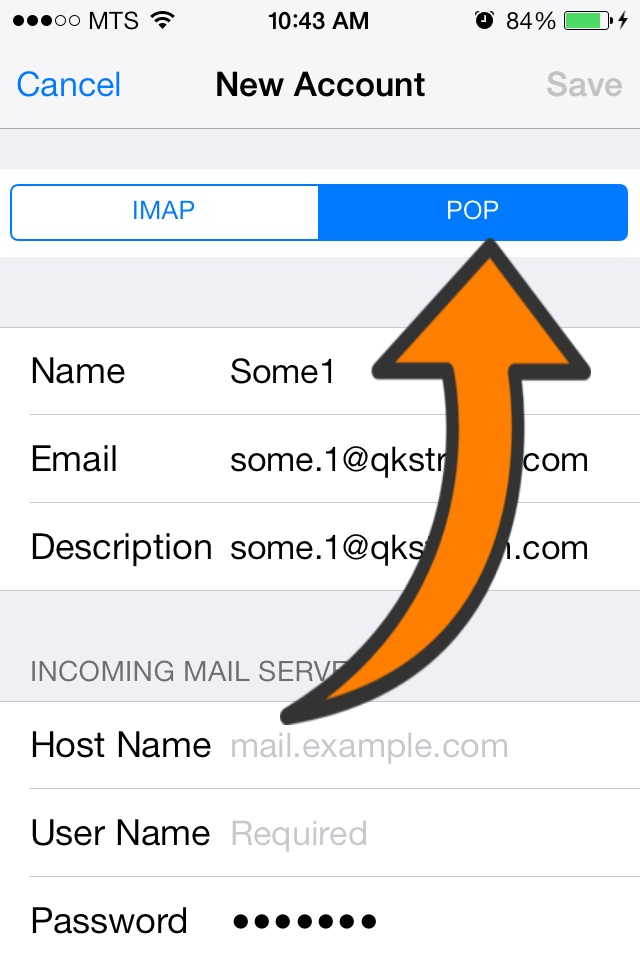
8. The Incoming Mail Server information is mail.qkstream.com the user name and password are your e-mail address and password. As shown.
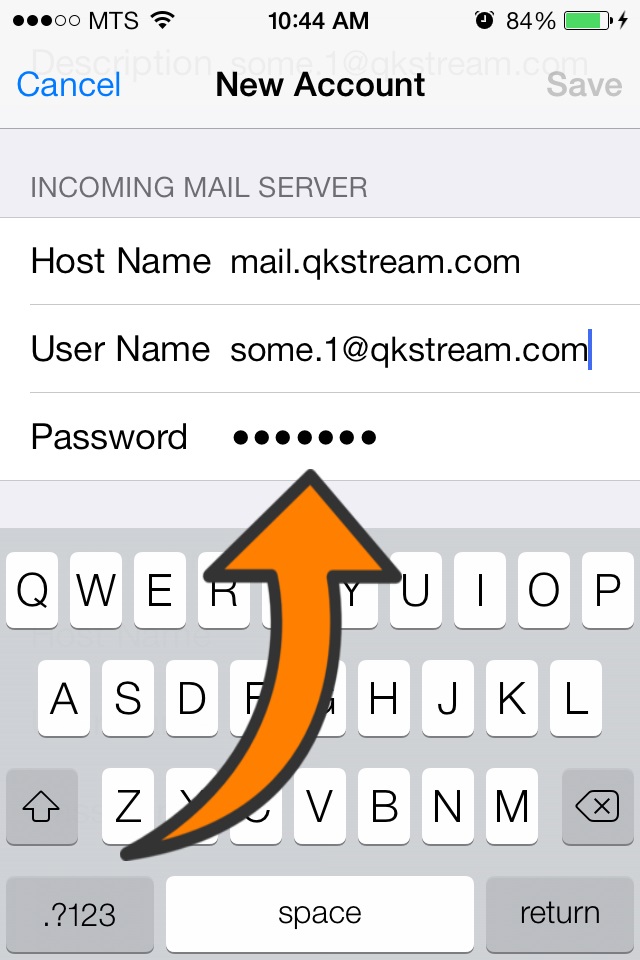
9. The Outgoing Mail Server information is mail.qkstream.com the user name and password are your e-mail address and password. As shown.
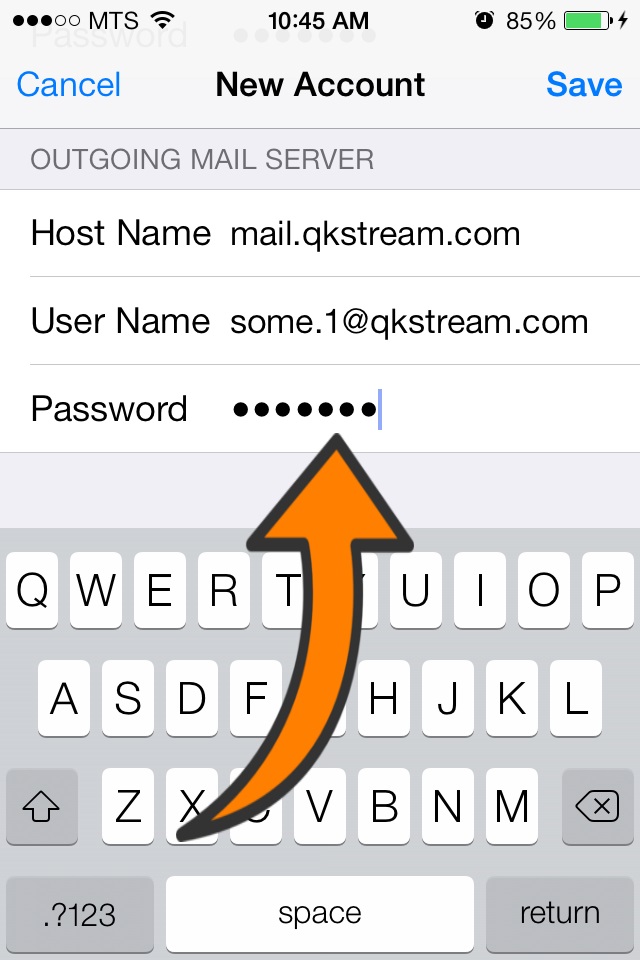
10. Once finished entering the information and it has verified it will bring you back to your Mail, Contacts, Calendars menu. Tap on the account you have just created.
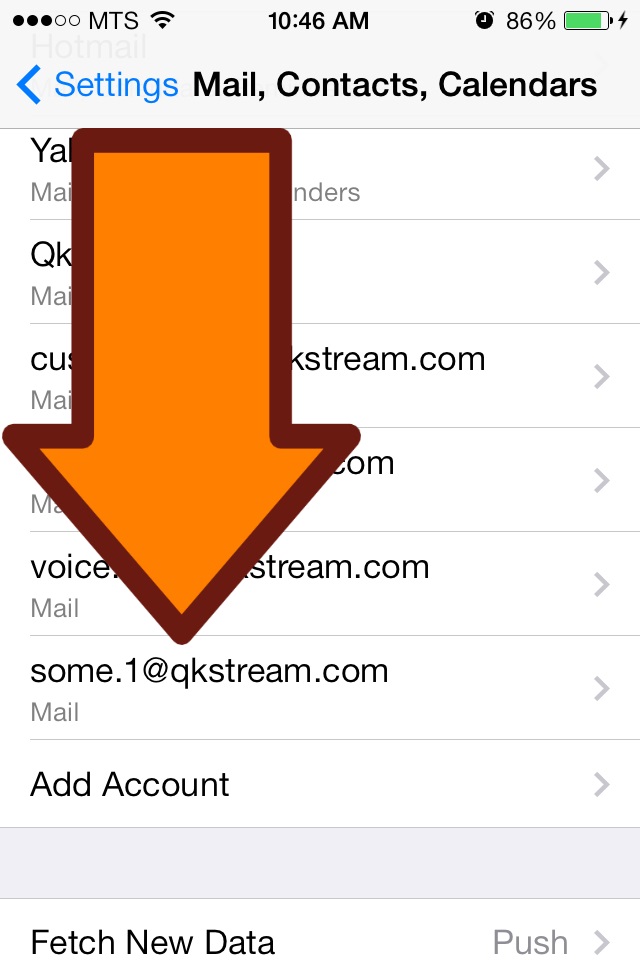
11. When your account comes up on the screen tap on SMTP then click on mail.qkstream.com tab.
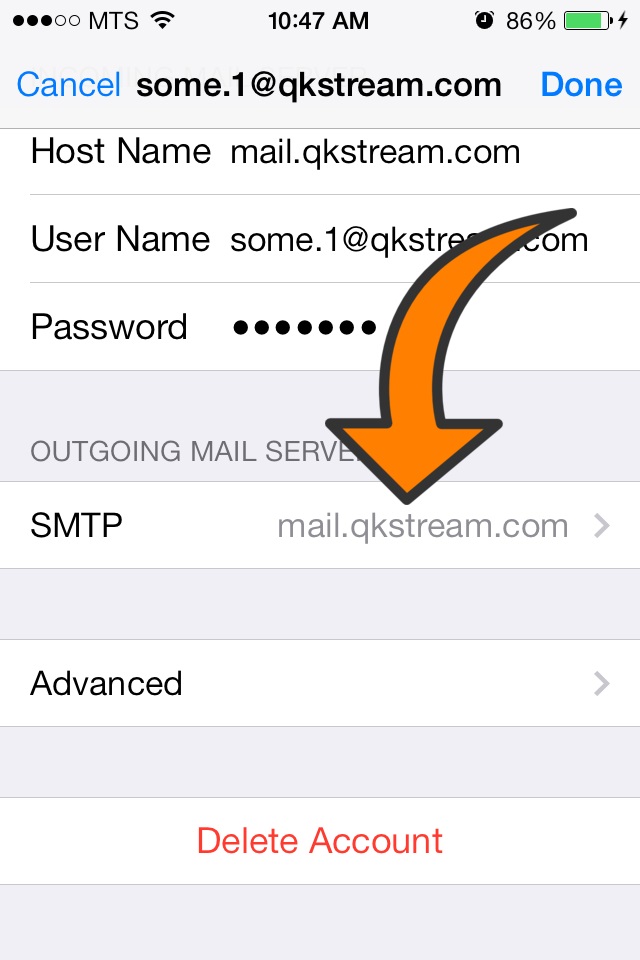
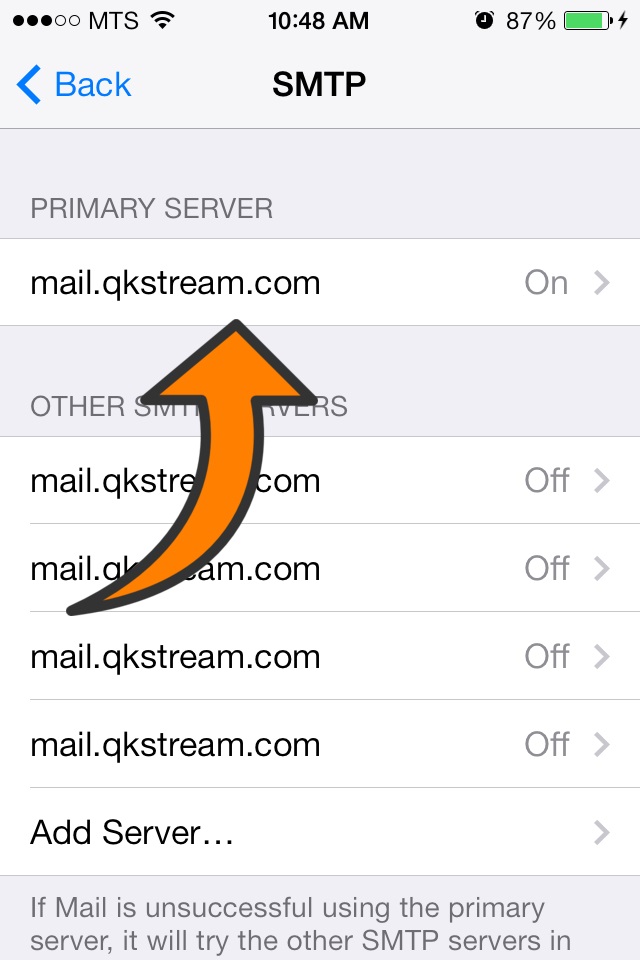
12. In the Outgoing Mail Server screen the information you have entered for your e-mail and password should be correct but you must ensure that SSL is selected and the port is set as 465. To change the port simply tap on it and it should allow you to edit it.
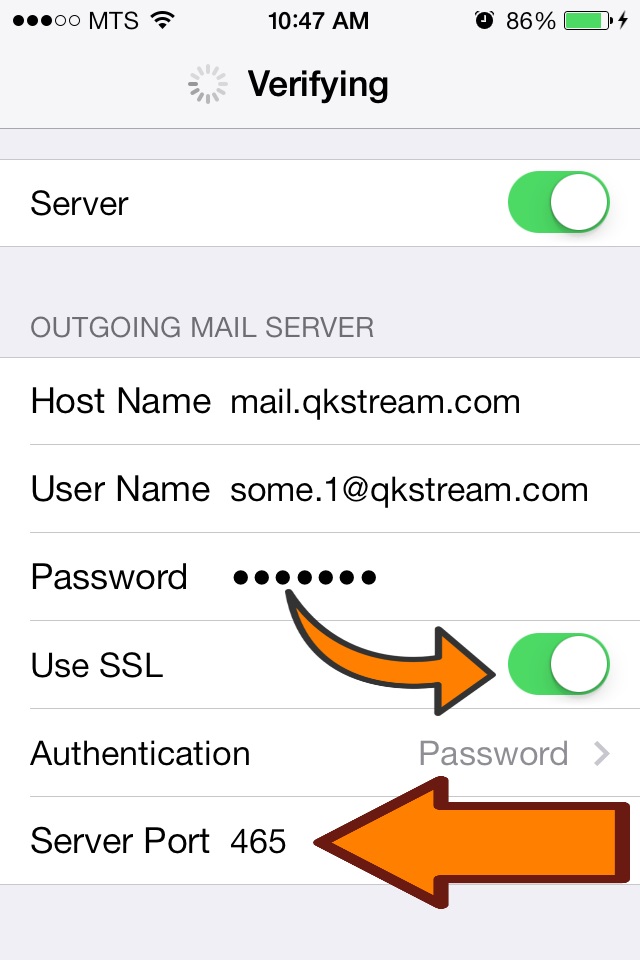
13. Now that the Outgoing Mail Server is set correctly we have to ensure the Incoming Mail Server is set properly. In the Account screen scroll to the bottom and tap on Advanced. Once the screen is up make sure your information matches the picture shown here.
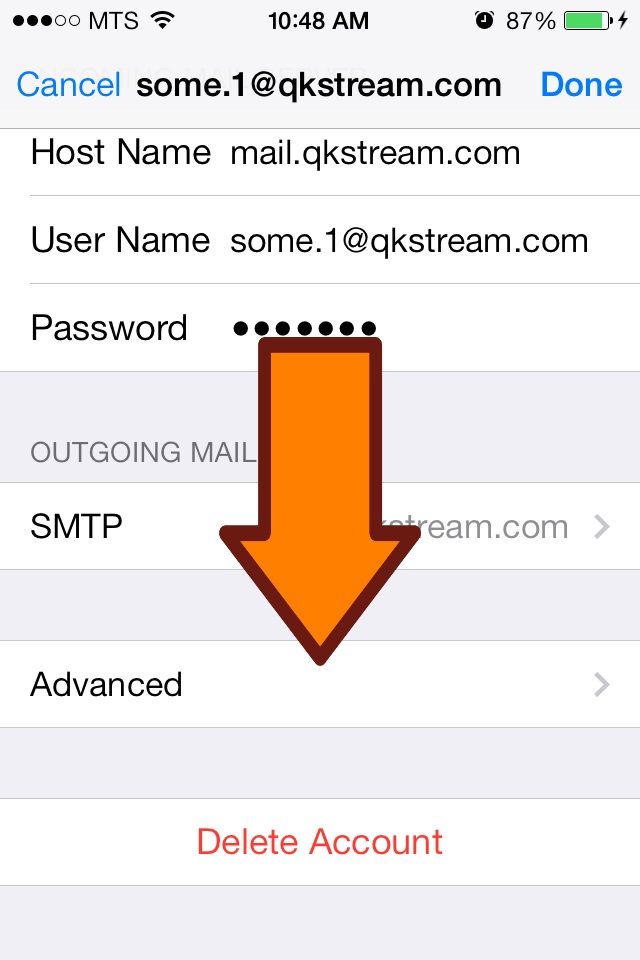
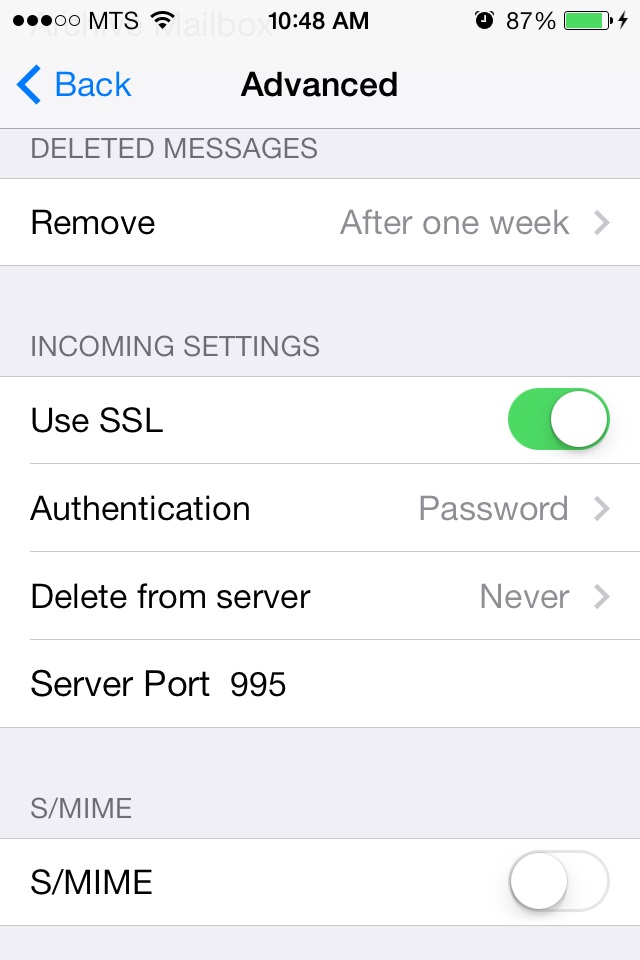
 
14. Once you have completed these steps you should be able to save all changes and return to your Home Screen. You may have to close and re-open your Mail App for the changes to take effect.